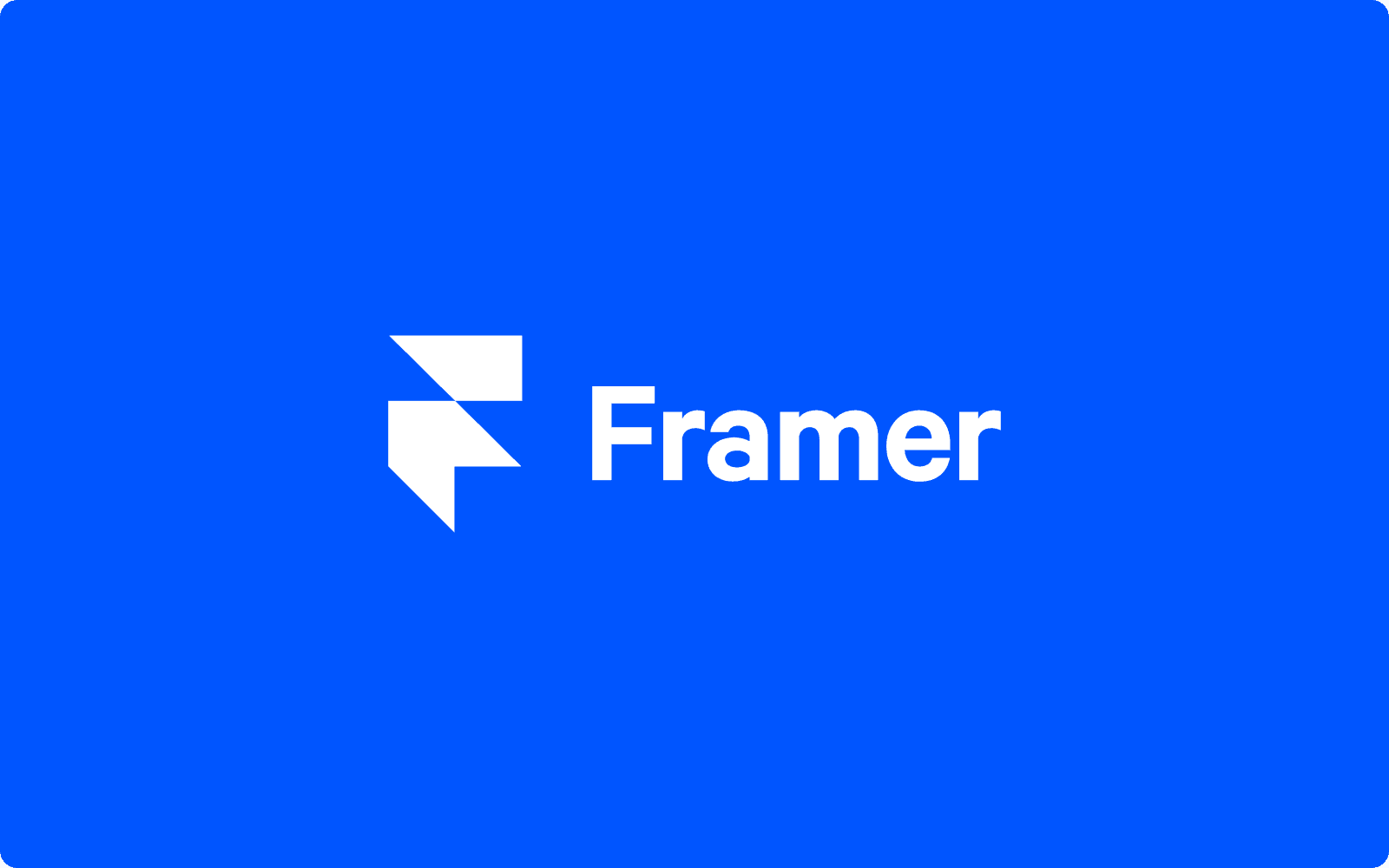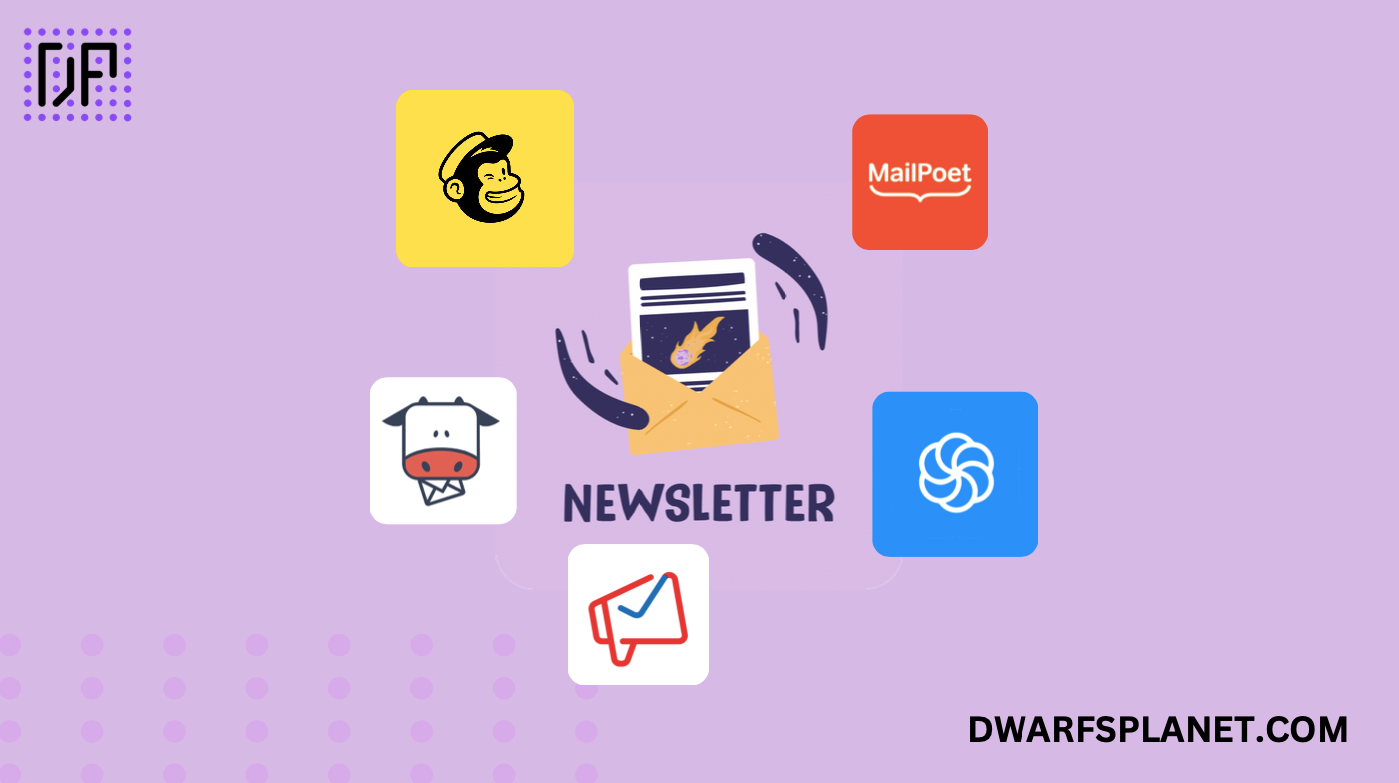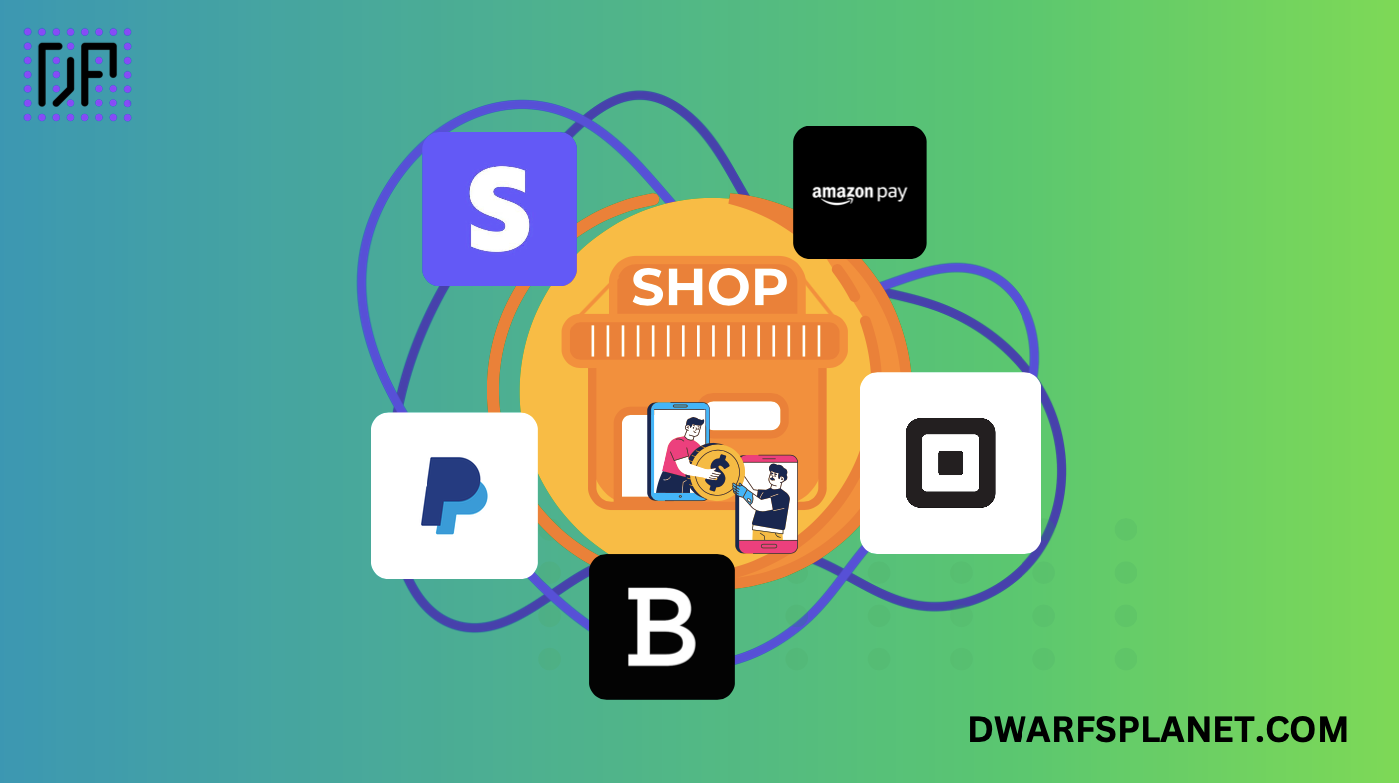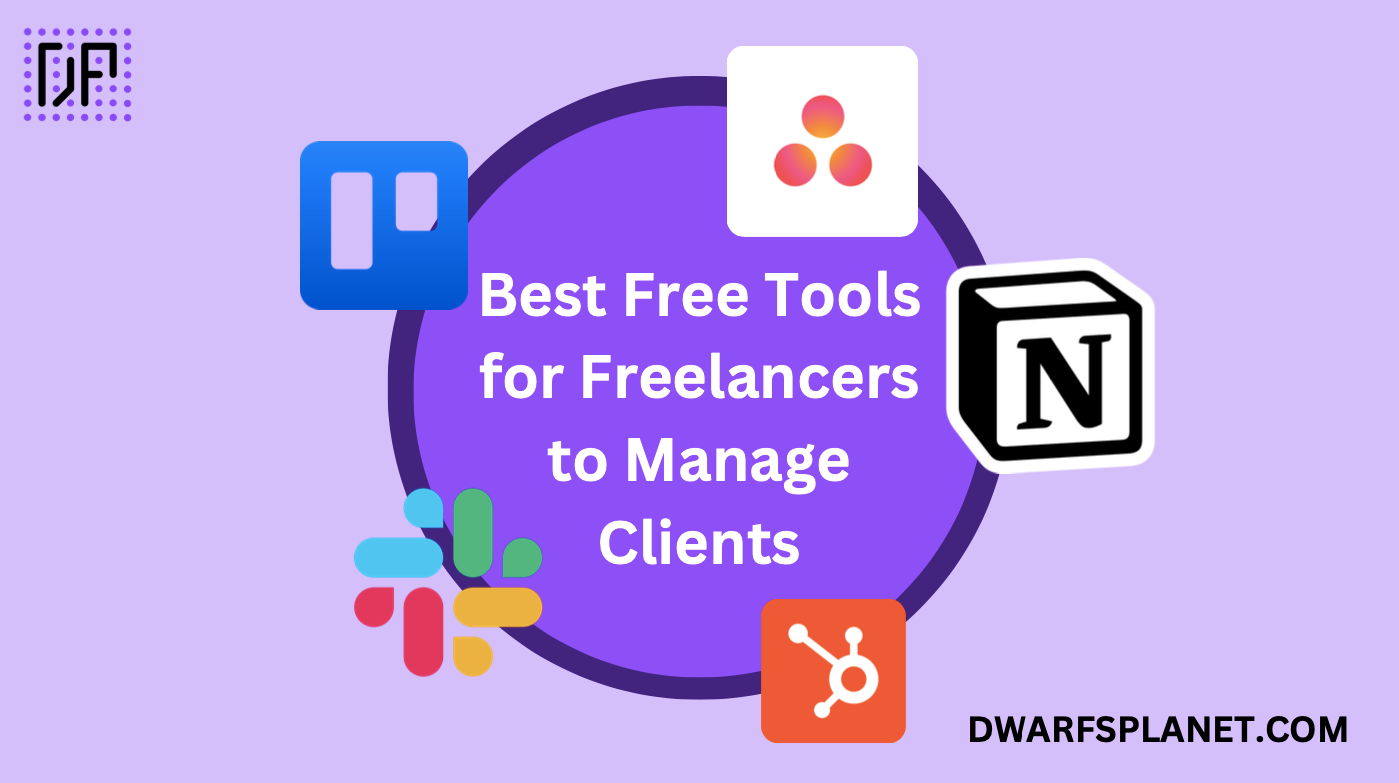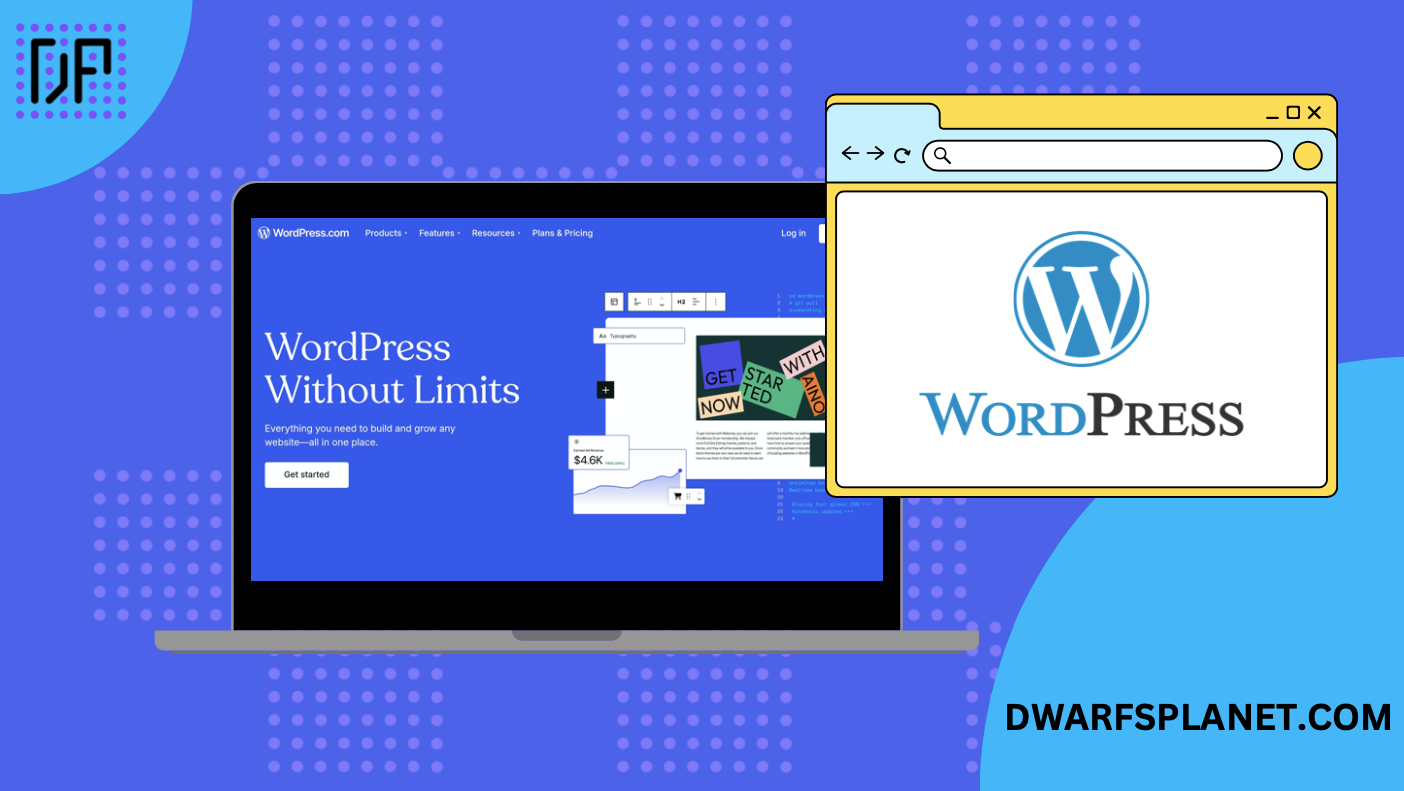
WordPress, launched in 2003, has grown to become the most popular website-building platform in the world, powering over 40% of all websites on the internet. It’s an open-source Content Management System (CMS) that offers a versatile and powerful foundation for building virtually any type of website, whether it’s a simple blog, a professional business site, an extensive e-commerce store, or a vibrant portfolio. Its vast community of developers, designers, and content creators continually contributes to its growth, making it the preferred choice for millions of users worldwide.
Table of Contents:
Section 1: Planning and Preparation for Your WordPress Website
Section 2: Domain Name and Web Hosting
Section 3: Installing and Setting Up WordPress
Section 4: Customizing Your Website Design
Section 5: Essential Plugins for Your WordPress Site
Section 6: Optimizing Your Website for SEO and Speed
Section 7: Monetizing Your WordPress Website
Benefits of Using WordPress in 2024
In 2024, WordPress continues to be a leading platform for website creation, thanks to several key benefits:
- Flexibility: WordPress offers unparalleled flexibility, allowing users to build a wide range of websites, from simple blogs to complex enterprise websites. With thousands of themes and plugins available, you can customize your site to suit any purpose, whether it’s creating an online store with WooCommerce, launching a portfolio, or building a dynamic news website.
- Ease of Use: WordPress is known for its user-friendly interface, making it accessible even to those with minimal technical expertise. Its intuitive dashboard allows you to easily add new posts, manage media, create pages, and customize themes without needing to learn how to code. For beginners and seasoned developers alike, WordPress offers an efficient way to create and manage websites.
- Vast Ecosystem of Themes and Plugins: One of the standout features of WordPress is its extensive ecosystem of themes and plugins. In 2024, there are thousands of free and premium themes available, designed to meet the needs of various industries and niches. Similarly, plugins provide additional functionality, such as SEO optimization, security, performance enhancement, social sharing, and much more. This vast library ensures you can tailor your website to your exact requirements.
Overview of What This Guide Will Cover
This comprehensive guide will walk you through every step of creating a website using WordPress in 2024. From planning and preparation to installing WordPress, customizing your site, optimizing it for SEO, and implementing monetization strategies, you will learn everything you need to build a successful website. You’ll discover how to choose the right domain name and web hosting provider, create essential pages, select and install plugins, and much more.
Whether you’re a new entrepreneur looking to establish your brand online or a professional wanting to create a robust digital presence, this guide will provide the knowledge and tools necessary to start your website journey with confidence.
Section 1: Planning and Preparation for Your WordPress Website
Before diving into the technicalities of creating your WordPress website, you need a solid plan. A well-thought-out strategy ensures your website aligns with your objectives and appeals to your target audience. Let’s explore these foundational steps with real-world case studies to illustrate the process.
1.1. Understanding Your Website Purpose and Goals
Determining the purpose of your website is the first and most crucial step. Take the example of Pat Flynn, the creator of Smart Passive Income. When he started his website in 2008, his goal was to share his journey of generating income online after being laid off from his job. He defined the purpose of his website as a platform to educate and inspire others to build passive income streams.
His clear purpose — to educate and provide value — guided every piece of content he created. Over time, his website grew into a comprehensive resource for entrepreneurs, offering podcasts, courses, and tools, and generating substantial revenue. Pat’s website flourished because he set clear goals: build a brand, generate leads, and offer value to his audience.
What about your website? Are you looking to build a community, sell products, or create a portfolio? Setting these objectives early on will help you stay focused and make decisions aligned with your end goals.
1.2. Choosing a Niche
Choosing a niche is critical to your website’s success. Marie Forleo, a well-known entrepreneur and founder of MarieTV, started her journey in the broad category of life coaching. However, she quickly realized the need to specialize. She focused on helping female entrepreneurs build businesses they love.
By narrowing her niche, Marie was able to speak directly to her target audience, which helped her build a loyal community of followers. Her website and YouTube channel now attract millions of viewers worldwide, all because she chose a niche that aligned with her passion and market demand.
How can you find your niche? Use tools like Google Trends and SEMrush to identify what’s trending and assess competition levels. If you’re passionate about fitness, for example, consider focusing on “fitness for new moms” rather than just “fitness.”
Look at Steve Kamb of Nerd Fitness. He didn’t just start a general fitness blog; he focused on helping “nerds” get fit by using relatable content like superhero workouts and gamified challenges. This unique angle made Nerd Fitness stand out in a crowded market.
1.3. Creating a Content Strategy
A successful website needs a content strategy that engages visitors and keeps them coming back. Take Moz, a well-known SEO software company. When Moz began, they focused heavily on creating valuable content, such as in-depth blog posts, Whiteboard Friday videos, and free SEO tools to attract their target audience — digital marketers and SEO professionals.
By establishing a consistent content calendar and sticking to it, Moz positioned itself as an industry authority. Today, Moz’s blog and resources are considered essential reading for anyone in the SEO field.
How can you create a content strategy like Moz? Start by determining the types of content that will appeal to your audience. Will it be blog posts, videos, or podcasts? Think about the questions your audience is asking, the problems they face, and the information they are searching for.
Let’s look at HubSpot, another great example. HubSpot initially created content to help small businesses understand and implement inbound marketing. They used a mix of blog articles, eBooks, webinars, and tools. Their strategy of providing consistent, valuable content has helped them grow to become a multi-million-dollar company.
Finally, define your Unique Selling Proposition (USP). What makes your content different? Take a cue from The Skimm, a daily email newsletter that delivers news in a fun, digestible format for millennials. Their unique tone, combined with an easy-to-read format, helped them build a large and engaged audience in a very competitive space.
Now that you’ve learned how successful businesses have planned their websites, chosen niches, and developed content strategies, you’re equipped to start building your WordPress site. In the next section, we’ll dive into selecting the perfect domain name and web hosting provider to get your website up and running. Are you excited to put these strategies into action? Let’s move forward together!
Section 2: Domain Name and Web Hosting
In this section, we’ll dive into the crucial steps of choosing the right domain name and web hosting provider for your WordPress website. Selecting the right host is essential for ensuring your website runs smoothly, securely, and efficiently. Let’s look at some of the top hosting options, including a closer look at Hostinger, which offers a range of great features for WordPress users.
2.1. Selecting a Domain Name
Your domain name is your website’s unique address on the internet. Choosing the right one is key to making a strong first impression. Here are some quick tips:
- Keep it Short and Simple: Shorter names are easier to remember and type. For example, Spotify.com is concise and memorable.
- Include Keywords: If possible, include relevant keywords that reflect your website’s content or business. This can improve SEO. For instance, WordStream.com clearly indicates it’s related to online marketing.
- Avoid Numbers and Special Characters: Keep it clean and straightforward to avoid confusion. Stick to letters and make sure it’s easy to spell and pronounce.
To check the availability of your desired domain name, use tools like Namecheap, GoDaddy, or Domain.com. Many hosting providers, like Hostinger, offer a free domain for the first year, making it a cost-effective way to start your website.
2.2. Choosing the Right Web Hosting Provider
Your hosting provider plays a significant role in your website’s performance, security, and scalability. Let’s explore some popular options for WordPress hosting, including a detailed look at Hostinger, known for its excellent services and value for money.
Key Types of Hosting:
- Shared Hosting: Suitable for beginners or small websites. It’s affordable but means sharing server resources with other sites.
- VPS (Virtual Private Server) Hosting: Provides more control and resources than shared hosting. It’s ideal for growing websites that need more customization options.
- Dedicated Hosting: Offers a server entirely dedicated to your website. It’s the best choice for high-traffic sites or large businesses that require maximum performance and security.
- Managed WordPress Hosting: Specifically optimized for WordPress sites, offering features like automatic updates, enhanced security, and specialized support. It’s a great choice for those who want hassle-free hosting.
Comparison of Popular Hosting Providers in 2024:
- Hostinger: Hostinger stands out with its combination of affordability and feature-rich offerings:
- Free CDN (Content Delivery Network): Ensures your site loads quickly for visitors around the world.Free One-Year Domain Name: Save on costs by getting a free domain for the first year.Free SSL Certificate: Provides secure connections, protecting your users’ data and boosting your SEO rankings.AI Tools: Offers AI-driven tools for content generation, SEO optimization, and customer engagement, which can be particularly useful for beginners.Easy Integration with WordPress: Hostinger provides a one-click WordPress installer, making it incredibly easy to get started.
- 24/7 Customer Support: Offers robust customer support through chat, ensuring help is always available.
- Bluehost: Officially recommended by WordPress, Bluehost is known for its ease of use and reliable performance:
- Free Domain for One Year: Like Hostinger, Bluehost also provides a free domain name for the first year.Free SSL Certificate: Ensures your site is secure.24/7 Customer Support: Offers support through phone, chat, and email.
- Affordable Pricing Plans: Ideal for beginners looking for budget-friendly options.
- SiteGround: Recognized for its excellent customer service and reliability:
- Fast Performance: Offers data centers across different locations for quicker load times.Advanced Security Features: Provides daily backups and proactive server monitoring.Managed WordPress Hosting: Features like automatic updates and WordPress-specific caching for enhanced performance.
- Eco-friendly Hosting: Powered by Google Cloud, focusing on sustainability.
- WP Engine: A premium managed WordPress hosting provider:
- High Performance: Built specifically for WordPress, offering superior speed and reliability.Security Features: Includes automated backups, daily malware scans, and advanced firewall protection.
- Expert WordPress Support: Provides specialized WordPress support, ideal for larger sites and businesses.
Why Choose Hostinger? If you’re looking for a cost-effective solution with comprehensive features, Hostinger is an excellent choice. Its free CDN, domain name, SSL, and easy integration with WordPress make it a powerful option for both beginners and advanced users.
2.3. Setting Up Your Hosting and Domain
Once you’ve chosen your hosting provider and domain name, it’s time to set up your website. Here’s how:
Step-by-Step Guide:
- Purchase Your Domain and Hosting: If you’re using Hostinger, you can select a plan that includes a free domain for the first year. Follow the prompts to complete the purchase.
- Connect Your Domain to Your Hosting Provider: After purchasing, you’ll need to connect your domain to your hosting account. Hostinger, for example, makes this process easy with a guided setup in their dashboard.
- Install SSL Certificates: SSL certificates are essential for securing your website and building trust with visitors. Most hosting providers, including Hostinger, offer free SSL certificates with their plans. Simply follow their instructions to activate it.
- Integrate with WordPress: Hostinger offers a one-click WordPress installation process, making it quick and easy to set up your WordPress website.
With the right domain name and hosting provider in place, your WordPress website is ready to launch! In the next section, we’ll cover how to install and set up WordPress, choose the perfect theme, and customize your design to make your website truly unique.
Section 3: Installing and Setting Up WordPress
After selecting your domain and hosting, it’s time to bring your website to life by installing and setting up WordPress. In this section, we’ll guide you through installing WordPress, understanding the dashboard, and choosing a suitable theme for your site.
3.1. Installing WordPress on Your Hosting Provider
Manual vs. One-Click Installation Options:
You have two options for installing WordPress: manual installation or the more straightforward one-click installation offered by most hosting providers.
Manual Installation:
- Download WordPress: Visit the WordPress website to download the latest version.
- Upload Files to Your Server: Use an FTP client like FileZilla to upload the WordPress files to your web server.
- Create a Database: In your hosting control panel, create a new MySQL database and note the database name, username, and password.
- Configure wp-config.php: Rename wp-config-sample.php to wp-config.php and update it with your database details.
- Run the Installation Script: Visit your website URL (e.g., www.yoursite.com), and follow the instructions to complete the installation.
One-Click Installation:
Most hosting providers, such as Hostinger, Bluehost, and SiteGround, offer a one-click installation:
- Log In to Your Hosting Account: Access the control panel provided by your hosting provider.
- Find the WordPress Installer: Look for an icon or link labeled “WordPress” or “Website Installer.”
- Follow the Prompts: Select your domain, set basic settings like your site title, and click “Install.”
- Complete the Setup: After installation, log in to your new WordPress dashboard.
Configuring Basic Settings:
Once WordPress is installed, configure these essential settings:
- Site Title and Tagline: Navigate to Settings > General to set your site’s title and tagline.
- Timezone: Set your website to the correct timezone.
- Permalink Structure: Go to Settings > Permalinks and choose an SEO-friendly URL structure (e.g., “Post Name”).
3.2. Understanding the WordPress Dashboard
The WordPress dashboard is your central hub for managing every aspect of your website. Here’s an expanded overview of the key sections:
- Posts: This section allows you to create, edit, and manage blog posts. You can organize posts into categories and tags for better navigation and SEO.
- Pages: Create and manage static pages like Home, About, Services, and Contact. Unlike posts, pages are timeless and do not appear in chronological order.
- Media: The Media Library is where you upload and manage images, videos, and other files. Use optimized images to maintain site speed and improve SEO.
- Appearance: This section lets you customize your site’s design by managing themes, menus, and widgets. You can use the Customizer to make real-time changes to your theme.
- Plugins: Add functionality to your website by installing plugins. Plugins can handle SEO, security, caching, contact forms, e-commerce, and more.
- Users: Manage all user accounts with access to your site. Assign roles like Administrator, Editor, Author, Contributor, or Subscriber based on their responsibilities.
- Tools: Import and export site content, manage backups, and perform other essential tasks.
- Settings: Configure site-wide settings, including writing, reading, discussion, media, and permalinks.
Additional Tips:
- Dashboard Customization: You can customize the dashboard to display widgets relevant to your workflow. This helps keep your most-used tools and information easily accessible.
- Updates: Regularly check for updates to WordPress core, themes, and plugins to maintain security and performance.
3.3. Choosing and Installing a WordPress Theme
Your theme is the foundation of your website’s appearance and functionality. Choosing the right theme is crucial for user experience, branding, and SEO. Here are some factors to consider:
Factors to Consider When Selecting a Theme:
- Design and Layout: The theme should match your brand identity and purpose. Choose a clean, modern design that enhances readability and navigation. Avoid overly complex themes that may slow down your site.
- Responsiveness: Ensure the theme is mobile-friendly and adapts well to different screen sizes. Over 50% of web traffic comes from mobile devices, so a responsive theme is essential.
- Speed and Performance: Select a lightweight theme optimized for speed to reduce load times. Faster websites perform better in search engines and provide a better user experience.
- Customization Options: Look for themes that offer a variety of customization options, such as different layouts, color schemes, font choices, and widget areas, without requiring extensive coding skills.
- Compatibility with Page Builders: Ensure the theme is compatible with popular page builders like Elementor, Beaver Builder, or the default Gutenberg editor. This flexibility allows you to create custom layouts and designs.
- SEO Friendliness: Choose a theme built with SEO best practices in mind. Look for clean code, fast loading times, and built-in schema markup to improve search engine rankings.
- Support and Documentation: Opt for a theme with robust customer support and thorough documentation. This is especially important if you’re not a developer and may need assistance.
- Regular Updates: Make sure the theme is regularly updated by its developers to ensure compatibility with the latest WordPress versions and security standards.
- Accessibility: Consider themes that meet accessibility standards, ensuring that your website is usable by people with disabilities.
Recommended Free and Premium Themes for 2024:
- GeneratePress: A lightweight, performance-focused theme known for its flexibility and speed. It’s great for any type of website and offers a range of customization options.
- GenerateBlocks: A lightweight block-based plugin that integrates seamlessly with GeneratePress, allowing for flexible and efficient page building.
- Astra: Popular for its fast performance, SEO optimization, and compatibility with major page builders like Elementor.
- Neve: A lightweight and highly customizable theme, perfect for small businesses, startups, and e-commerce websites.
- OceanWP: Offers a variety of demos and customization options, making it a versatile choice for different website types.
- Kadence: Provides a range of customization options and is optimized for speed and performance, with built-in compatibility for Gutenberg and popular page builders.
Step-by-Step Instructions for Installing and Customizing a WordPress Theme:
- Go to Appearance > Themes: In your WordPress dashboard, navigate to Appearance > Themes.
- Click on “Add New”: This will take you to the WordPress theme repository.
- Search for Your Desired Theme: Enter the name of the theme you want to use, such as “GeneratePress,” “Astra,” or “Neve.”
- Install and Activate the Theme: Click “Install” and then “Activate” to apply the theme to your website.
- Customize Your Theme: Go to Appearance > Customize to open the WordPress Customizer, where you can adjust your site’s appearance — including colors, fonts, layout, header, footer, and more.
- For GeneratePress and GenerateBlocks Users: Use the “Site Library” feature to import pre-built starter sites or customize your site using blocks for maximum flexibility and performance.
- Use Widgets and Menus: Configure the widgets and menus in the Customizer to enhance navigation and add functionality like a search bar, recent posts, social media links, etc.
- Optimize for Speed: Disable any features or elements you don’t use to ensure your theme remains lightweight and fast. Use performance plugins like WP Rocket or Autoptimize to further improve loading times.
- Save and Publish Changes: After making customizations, click “Publish” to save the changes and make them live on your website.
Your WordPress Website Is Now Set Up!
With WordPress installed, a clear understanding of the dashboard, and a beautifully customized theme, your website is ready to shine! Next, we’ll discuss essential plugins to enhance functionality and optimize your site for SEO and performance. Ready to take your website to the next level? Let’s continue the journey!
Section 4: Customizing Your Website Design
Once WordPress is set up and your theme is installed, it’s time to make your website visually appealing and user-friendly. Customizing your website design involves creating essential pages, setting up a navigation menu and widgets, and adding visual elements to enhance the user experience. Let’s explore these steps with real-life examples to illustrate how successful websites have done it.
4.1. Creating Essential Pages
Creating the core pages for your website is vital to provide visitors with all the necessary information. Here are the essential pages you should consider:
- Home Page: Your home page is the first impression visitors get. It should be clean, engaging, and provide an overview of what your website offers. Use clear headings, compelling content, and high-quality visuals.
Case Study: Airbnb – Airbnb’s homepage is a great example. It features a simple design with a prominent search bar for users to find listings quickly. The page highlights featured destinations, special deals, and user reviews, offering a seamless experience for both new visitors and returning users.
- About Page: This page tells your story, mission, and values. It’s a chance to build trust with your audience by sharing your background, experience, and what sets you apart.
Case Study: Moz – Moz’s About page is engaging, with a brief company history, team introductions, and a clear mission statement. It uses images and testimonials to build credibility and connect with visitors on a personal level.
- Services Page: For businesses, this page outlines the services you offer. Clearly define each service, its benefits, and any relevant pricing information.
Case Study: Neil Patel – Neil Patel’s website features a Services page that breaks down the different digital marketing services he offers. Each service is described in detail, with client testimonials and case studies to build trust and credibility.
- Blog Page: If you plan to publish articles, a well-organized blog page is essential. It should have a clear layout, with categories, tags, and a search function to help users find content.
Case Study: HubSpot Blog – HubSpot’s blog page is an excellent example of an organized and content-rich page. It uses categories, tags, and a prominent search bar, making it easy for visitors to navigate and find relevant content.
- Contact Page: Make it easy for visitors to get in touch with you. Include a contact form, email address, phone number, and a map for physical locations.
Case Study: Zendesk – Zendesk’s Contact page is simple and to the point, with a contact form, social media links, and a customer support number. It also includes a FAQ section to help users find answers quickly.
- Privacy Policy and Terms of Service Pages: These are essential for compliance and transparency. They explain how you handle user data and outline the rules of engagement for your website.
Case Study: Shopify – Shopify provides clear and accessible Privacy Policy and Terms of Service pages, which are easily found in the footer of their website. They ensure users understand their rights and how their data will be used.
Tips for Optimizing Page Layout, Content, and User Experience:
- Keep Layouts Simple and Clean: Avoid clutter and focus on easy navigation. Use plenty of white space to make your content easy to read.
- Use High-Quality Visuals: Images, graphics, and videos should be professional and relevant to your content.
- Include Clear Calls to Action (CTAs): Guide users to take specific actions, such as signing up for a newsletter, contacting you, or purchasing a product.
- Make It Mobile-Friendly: Ensure that your design looks great on all devices. Over half of web traffic comes from mobile, so a responsive design is crucial.
4.2. Customizing the Navigation Menu and Widgets
Setting Up a User-Friendly Navigation Menu:
Your website’s navigation menu is the map that guides visitors. A clear, intuitive menu improves user experience and helps visitors find what they’re looking for.
Case Study: Apple – Apple’s website uses a clean, horizontal navigation bar at the top of every page. The menu is minimalistic, with categories like Mac, iPad, iPhone, and Support, providing quick access to core product pages. A sticky header ensures the menu is always visible, no matter where the user is on the page.
Tips:
- Prioritize Important Links: Include the most important pages like Home, About, Services, Blog, and Contact.
- Use Descriptive Labels: Use clear, descriptive labels that visitors will understand immediately.
- Keep It Simple: Avoid overcrowding your menu with too many items. Aim for simplicity and ease of use.
Utilizing Widgets for Enhanced Functionality:
Widgets are small blocks that add extra functionality to your website, such as a search bar, recent posts, social media links, and more.
Case Study: The New York Times – The New York Times uses widgets effectively to display recent articles, trending news, and social media links. This approach keeps users engaged by highlighting fresh content and encouraging them to explore more.
Tips:
- Place Widgets Strategically: Position widgets in high-visibility areas like the sidebar or footer.
- Use Widgets Sparingly: Too many widgets can slow down your site and overwhelm visitors. Focus on those that enhance usability and content discovery.
- Include a Search Bar: A search bar widget helps visitors quickly find content on your site.
4.3. Adding Visual Elements
Incorporating High-Quality Images, Videos, and Graphics:
Visual elements make your website more engaging and visually appealing. They help break up text, illustrate points, and make your site more memorable.
Case Study: National Geographic – National Geographic’s website excels at using high-quality images and videos. The visuals are not just eye-catching but also relevant to the content, enhancing storytelling and drawing visitors into the articles.
Tips:
- Use Professional Images: Invest in high-quality images or use reputable sources like Unsplash or Shutterstock.
- Optimize for Web: Ensure images and videos are optimized for faster loading times without sacrificing quality.
- Use Alt Text for SEO: Add descriptive alt text to images to improve accessibility and SEO.
Using Page Builders for Advanced Customization:
Page builders like Elementor and WPBakery provide drag-and-drop functionality, making it easy to design custom layouts without coding.
Case Study: WPBeginner – WPBeginner uses Elementor to create dynamic and interactive layouts that are visually appealing and user-friendly. The use of page builders allows for greater flexibility and customization, enabling them to create a unique site that stands out.
Tips:
- Choose a Compatible Page Builder: Make sure the page builder is compatible with your theme (e.g., Elementor works well with GeneratePress and Astra).
- Experiment with Layouts: Use the drag-and-drop features to experiment with different designs and find what works best for your audience.
- Keep Performance in Mind: While page builders offer a lot of flexibility, too many elements can slow down your site. Optimize for speed.
Implementing Responsive Design Practices for Mobile Optimization:
With a significant portion of web traffic coming from mobile devices, a responsive design is essential.
Case Study: Amazon – Amazon’s website is a great example of responsive design. Whether on a desktop, tablet, or smartphone, the site adapts to provide a seamless shopping experience with a user-friendly interface and easy navigation.
Tips:
- Use a Mobile-Responsive Theme: Choose themes that automatically adjust to different screen sizes.
- Test Your Site on Multiple Devices: Regularly test your website on various devices and browsers to ensure it looks good and functions properly.
- Optimize for Touch: Ensure buttons are large enough to be tapped easily on mobile devices.
By creating essential pages, setting up a user-friendly navigation menu, utilizing widgets, and adding high-quality visual elements, you’re well on your way to creating a visually appealing and user-friendly website. Next, we’ll discuss the essential plugins you need to optimize your site’s functionality, SEO, and performance. Let’s keep building!
Section 5: Essential Plugins for Your WordPress Site
Plugins are the backbone of any WordPress website, allowing you to add functionality, improve performance, enhance security, and optimize for search engines. In this section, we will explore must-have plugins for 2024, how to install and configure them, and tips for optimizing their usage.
5.1. Must-Have WordPress Plugins in 2024
To create a robust and fully functional WordPress website, here are the essential plugins you should consider:
- SEO Plugins:
- Yoast SEO: One of the most popular SEO plugins, Yoast helps optimize your site for search engines by providing real-time content analysis, keyword optimization, meta tags, XML sitemaps, and more.
- Rank Math: A powerful alternative to Yoast SEO, offering a user-friendly interface, rich snippets, Google Analytics integration, and more advanced SEO features. It also includes built-in support for local SEO, WooCommerce SEO, and image SEO.
- Menu Navigation Plugins:
- Max Mega Menu: An excellent plugin for creating highly customizable, responsive navigation menus. It provides drag-and-drop functionality, various styling options, and supports both vertical and horizontal menus.
- WP Mobile Menu: A plugin designed to create a user-friendly mobile navigation experience, ensuring your site is easy to use on smartphones and tablets.
- Email Newsletter Plugins:
- MailPoet: A popular plugin for building email lists, creating newsletters, and automating email campaigns directly from your WordPress dashboard.
- Omnisend: An all-in-one email marketing tool that integrates seamlessly with WordPress, offering customizable templates, automation workflows, and advanced segmentation options for targeted marketing.
- Security Plugins:
- Wordfence: A comprehensive security plugin that offers a firewall, malware scanner, and real-time threat defense feed to protect your site from malicious attacks.
- Sucuri Security: Provides malware detection, blacklist monitoring, security auditing, and a web application firewall to keep your site secure.
- Performance Plugins:
- WP Rocket: A premium caching plugin known for its ease of use and significant impact on page load times. It offers features like cache preloading, lazy loading, and database optimization.
- W3 Total Cache: A free caching plugin that improves your site’s speed and performance by caching pages, minifying CSS/JavaScript, and integrating with content delivery networks (CDNs).
- Backup Plugins:
- UpdraftPlus: A widely used backup plugin that allows you to schedule automatic backups and store them in various remote locations like Dropbox, Google Drive, and Amazon S3.
- BackupBuddy: Provides complete backup solutions, including database and file backups, scheduled backups, and remote storage options.
- Social Sharing Plugins:
- Social Warfare: A highly customizable social sharing plugin that allows you to add visually appealing share buttons, recover lost share counts, and monitor analytics.
- Monarch by Elegant Themes: A powerful social sharing plugin that supports multiple locations for sharing buttons, custom designs, and mobile responsiveness.
5.2. How to Install and Configure Plugins
Step-by-Step Instructions for Installing Plugins:
- Installing via the WordPress Repository:
- Go to your WordPress dashboard and navigate to Plugins > Add New.
- In the search bar, type the name of the plugin you want to install (e.g., “Yoast SEO”).
- Click on the Install Now button next to the desired plugin.
- Once installed, click Activate to enable the plugin on your website.
- Uploading Plugin Files:
- Download the plugin file (usually a .zip file) from the developer’s website.
- In your WordPress dashboard, go to Plugins > Add New.
- Click on the Upload Plugin button at the top.
- Click Choose File, select the plugin file from your computer, and click Install Now.
- Once uploaded, click Activate to enable the plugin.
Configuring Plugin Settings for Optimal Performance:
- SEO Plugins (Yoast SEO/Rank Math):
- Go to SEO > General in your WordPress dashboard to access the settings.
- Follow the setup wizard to configure basic settings like your site type, company or personal profile, and webmaster tools.
- Optimize on-page SEO by editing each post/page and filling in the focus keyword, meta description, and title.
- Security Plugins (Wordfence/Sucuri Security):
- Access the plugin settings from your dashboard (e.g., Wordfence > Dashboard).
- Run a security scan to check for any existing vulnerabilities.
- Set up the firewall and configure email alerts for any suspicious activity.
- Performance Plugins (WP Rocket/W3 Total Cache):
- Go to Settings > WP Rocket or Performance > General Settings.
- Enable caching, minification of CSS/JS files, lazy loading of images, and CDN integration.
- Test your website speed using tools like Google PageSpeed Insights or GTmetrix to ensure optimal performance.
- Backup Plugins (UpdraftPlus/BackupBuddy):
- Go to Settings > UpdraftPlus Backups or BackupBuddy to configure backup settings.
- Set a schedule for automatic backups (daily, weekly, or monthly).
- Choose remote storage locations (e.g., Google Drive, Dropbox) and click Save Settings.
5.3. Optimizing Plugin Usage for Speed and Security
Tips for Minimizing Plugin Conflicts and Reducing Site Load Time:
- Limit the Number of Plugins: Only use plugins that are necessary for your site’s functionality. Too many plugins can slow down your site and increase the risk of conflicts.
- Choose Lightweight Plugins: Opt for plugins that are optimized for speed and have minimal impact on your website’s performance.
- Regularly Update Plugins: Keep all plugins updated to the latest versions to ensure compatibility with WordPress core updates and minimize security risks.
- Monitor for Conflicts: After installing a new plugin, check your website for any changes in speed or performance. If you notice any issues, consider disabling or replacing the plugin.
Regular Plugin Updates and Maintenance Practices:
- Schedule Regular Checks: Perform regular maintenance checks to ensure all plugins are up-to-date and functioning correctly.
- Backup Your Site Before Updates: Always create a backup of your website before updating plugins to prevent data loss or downtime in case of an issue.
- Review Plugin Performance: Use tools like Query Monitor or New Relic to monitor plugin performance and identify any that are slowing down your site.
By installing and configuring the right plugins, you can enhance your website’s SEO, security, performance, and user engagement. Next, we’ll discuss how to optimize your website for SEO and speed, ensuring it ranks well on search engines and provides a great user experience. Let’s continue building a powerful website!
Section 6: Optimizing Your Website for SEO and Speed
Optimizing your WordPress website for SEO and speed is crucial to ensure it ranks well on search engines and provides a seamless user experience. This section will guide you through the best practices for SEO, strategies to improve website speed, and techniques to implement Core Web Vitals and mobile optimization.
6.1. SEO Best Practices for 2024
SEO is constantly evolving, and staying up-to-date with the latest practices is essential to maintain a competitive edge. Here are the best practices to focus on in 2024:
- Keyword Research Strategies:
Keyword research is the foundation of any successful SEO strategy. Use tools like Ahrefs, SEMrush, and Ubersuggest to identify keywords relevant to your niche.
- Ahrefs: Offers a comprehensive suite for keyword research, including search volume, keyword difficulty, and competitor analysis. Use the Keywords Explorer tool to find high-volume, low-competition keywords.
- SEMrush: Provides detailed keyword data, including organic and paid search metrics, competition levels, and SERP analysis. Use the Keyword Magic Tool to explore new keyword opportunities.
- Ubersuggest: A user-friendly tool that provides keyword suggestions, search volume, and SEO difficulty. It’s a great option for beginners looking to identify keyword opportunities.
Tip: Focus on long-tail keywords that match the intent of your target audience. Long-tail keywords tend to have lower competition and higher conversion rates.
- On-Page SEO Techniques:
Optimize individual pages of your website to improve their search engine visibility:
- Meta Tags: Write compelling meta titles and descriptions that include your target keywords. Make sure they are unique for each page and within the character limits (50-60 characters for titles, 150-160 for descriptions).
- Headings (H1, H2, H3, etc.): Use headings to structure your content logically. The H1 tag should include the main keyword, while H2 and H3 tags can incorporate related terms and subtopics.
- Internal Linking: Link to other relevant pages on your site to improve navigation, spread link equity, and keep users engaged longer.
- Alt Texts for Images: Use descriptive alt texts for all images, incorporating relevant keywords to improve image SEO and accessibility.
Case Study: HubSpot – HubSpot effectively uses on-page SEO techniques by consistently optimizing meta tags, headings, and internal linking on its blog posts, which helps them rank highly for competitive marketing keywords.
- Building Quality Backlinks and Leveraging Social Media for SEO:
Backlinks remain a crucial factor in SEO. Here’s how to build quality backlinks in 2024:
- Guest Blogging: Write guest posts for reputable websites in your niche to gain backlinks and exposure.
- Resource Link Building: Create high-quality, valuable content that others naturally want to link to, such as infographics, guides, or case studies.
- Leverage Social Media: Share your content across social media platforms to increase visibility and encourage others to link back to your site.
Case Study: Neil Patel – Neil Patel builds backlinks by creating in-depth content and sharing it widely on social media, encouraging others to reference and link to his articles, which boosts his search rankings.
6.2. Improving Website Speed and Performance
Website speed is critical for both SEO and user experience. A slow-loading website can lead to higher bounce rates, lower engagement, and reduced conversions.
- Importance of Website Speed for SEO and User Experience:
Search engines like Google prioritize fast-loading websites in their rankings because speed significantly impacts user experience. A delay of just one second can reduce conversions by 7% and page views by 11%.
- Techniques to Enhance Speed:
- Caching: Use caching plugins like WP Rocket or W3 Total Cache to store a version of your site and serve it quickly to returning visitors.
- Image Optimization: Compress images using tools like TinyPNG or plugins like Smush to reduce file sizes without losing quality.
- Minifying CSS/JS Files: Minimize CSS, JavaScript, and HTML files to reduce page load times. Use plugins like Autoptimize to automate this process.
- Content Delivery Network (CDN): Use a CDN like Cloudflare or KeyCDN to distribute your site’s content across multiple servers worldwide, ensuring faster delivery to users regardless of their location.
Case Study: WPBeginner – WPBeginner significantly improved its website speed by using WP Rocket for caching, Smush for image optimization, and Cloudflare for CDN, resulting in a faster site and better SEO performance.
6.3. Implementing Core Web Vitals and Mobile Optimization
Google’s Core Web Vitals are a set of specific factors that Google considers important in a webpage’s overall user experience. Optimizing for these metrics is crucial for maintaining good search rankings.
- Understanding Google’s Core Web Vitals:
- LCP (Largest Contentful Paint): Measures loading performance. To provide a good user experience, LCP should occur within 2.5 seconds of when the page first starts loading.
- FID (First Input Delay): Measures interactivity. To ensure a good user experience, pages should have an FID of less than 100 milliseconds.
- CLS (Cumulative Layout Shift): Measures visual stability. Pages should maintain a CLS of less than 0.1 to avoid unexpected layout shifts.
- Tools for Measuring and Improving Core Web Vitals:
Use tools like Google PageSpeed Insights, Lighthouse, and Web Vitals Chrome Extension to measure and monitor your Core Web Vitals.
Tips for Improvement:
- Optimize Images and Fonts: Use modern image formats like WebP and preload fonts for faster loading.
- Minimize JavaScript: Reduce the impact of third-party code, and ensure scripts are loaded asynchronously.
- Set Dimensions for Images and Ads: Define size attributes to prevent layout shifts.
Case Study: The New York Times – The New York Times improved its Core Web Vitals by optimizing image loading, reducing third-party scripts, and setting fixed dimensions for ads, resulting in a more stable and faster website.
- Ensuring Mobile-Friendliness and Responsive Design:
With more than half of global web traffic coming from mobile devices, optimizing for mobile is critical.
Tips:
- Use a Mobile-Responsive Theme: Choose themes that automatically adjust to different screen sizes, like GeneratePress or Astra.
- Test on Multiple Devices: Regularly test your website on various devices and browsers to ensure a seamless experience.
- Optimize for Touch: Ensure buttons and links are easy to tap, and avoid elements that are too close together.
Case Study: Amazon – Amazon’s website is a great example of mobile optimization. It uses a mobile-responsive design, optimized images, and touch-friendly buttons to provide a seamless shopping experience across all devices.
By following these SEO best practices, improving website speed, and implementing Core Web Vitals and mobile optimization techniques, you will be well on your way to creating a high-performing WordPress website that ranks well and delivers an excellent user experience. Next, we’ll explore different strategies for monetizing your WordPress website.
Section 7: Monetizing Your WordPress Website
Monetizing your WordPress website can be a great way to generate income, whether you’re running a blog, business site, or an e-commerce platform. In this section, we’ll explore different monetization strategies, how to set up advertising effectively, and the importance of building an email list for lead generation.
7.1. Exploring Different Monetization Strategies
There are several ways to monetize your WordPress website, each with its own benefits and considerations. Here are some of the most popular methods:
- Advertising:
- Google AdSense: One of the most popular advertising platforms, Google AdSense allows you to display ads on your website and earn money based on clicks or impressions. It’s easy to set up and manage, making it ideal for beginners.
- Media.net: A leading contextual ad network powered by Yahoo and Bing, Media.net offers high-quality ads that are tailored to your content. It’s a good alternative to Google AdSense and can be used in conjunction with other ad networks.
Case Study: The Penny Hoarder – The Penny Hoarder, a popular personal finance blog, uses a combination of Google AdSense and direct ad sales to generate significant revenue. By carefully placing ads and experimenting with different formats, they have optimized ad revenue without sacrificing user experience.
- Affiliate Marketing:
- Amazon Associates: Amazon’s affiliate program allows you to earn commissions by promoting products on your website. It’s easy to join and offers a vast range of products to choose from.
- ShareASale: An affiliate network with a wide variety of merchants and products. It provides tools to help you find suitable affiliate programs and track your performance.
Case Study: Wirecutter – Wirecutter, a product review website acquired by The New York Times, primarily generates revenue through affiliate marketing. They provide in-depth product reviews and include affiliate links throughout their content, which helps monetize the site while providing value to their audience.
- Sponsored Content and Guest Posts:
Partner with brands or other content creators to publish sponsored content or guest posts on your site. This can be an effective way to earn money while adding valuable content for your readers.
Case Study: BuzzFeed – BuzzFeed regularly publishes sponsored content in partnership with brands. These articles are designed to blend seamlessly with their regular content, providing value to readers while generating revenue for the site.
- Selling Digital or Physical Products:
Use a plugin like WooCommerce to sell digital products (e.g., eBooks, online courses, digital art) or physical goods directly from your WordPress website. WooCommerce provides a range of features to manage inventory, payments, shipping, and more.
Case Study: MasterClass – MasterClass sells online courses and memberships directly from their website. They use a combination of content marketing, affiliate marketing, and direct sales to drive revenue.
7.2. Setting Up Advertising on Your Website
To effectively monetize your website with ads, consider these steps:
- Choosing the Right Ad Networks and Formats:
- Select an ad network that aligns with your audience and content. For example, if you have a tech blog, Google AdSense or Media.net can provide relevant ads that match your content.
- Decide on the ad formats that work best for your site. Options include banner ads, native ads, in-article ads, and pop-ups. Native ads and in-article ads tend to perform better as they blend with the content.
- Optimizing Ad Placement for Maximum Revenue Without Compromising User Experience:
- Place ads strategically in high-visibility areas, such as above the fold, within the content, or in the sidebar.
- Test different ad placements: Experiment with various placements to determine which performs best. Use A/B testing to refine your strategy.
- Avoid cluttering your site with too many ads, as this can negatively impact user experience and drive visitors away.
Case Study: TechCrunch – TechCrunch optimizes ad placement by displaying ads at the top of the page, in the sidebar, and within articles. This strategic placement ensures ads are visible but not intrusive, balancing revenue generation with user experience.
- Monitoring Ad Performance and Making Adjustments:
- Use tools like Google Analytics or the analytics provided by your ad network to track ad performance.
- Monitor metrics such as click-through rates (CTR), impressions, and revenue to identify what’s working and what needs improvement.
- Adjust ad formats, placements, and networks based on performance data to maximize revenue.
7.3. Building an Email List and Lead Generation
Building an email list is a powerful way to grow your website’s audience and drive conversions. Email marketing allows you to nurture leads, promote products or content, and engage directly with your audience.
- Importance of Email Marketing for Website Growth:
Email marketing provides a direct line to your audience, allowing you to build relationships, share valuable content, and drive traffic back to your website. Unlike social media platforms, where algorithm changes can affect reach, email allows you to communicate directly with subscribers.
Case Study: Smart Passive Income (SPI) – Pat Flynn’s Smart Passive Income website uses email marketing extensively. Pat provides free resources, such as eBooks and courses, in exchange for email sign-ups. This strategy has helped him build a large, engaged subscriber base that he can market to directly.
- Tools for Creating Opt-In Forms and Lead Magnets:
- OptinMonster: A popular lead generation tool that allows you to create opt-in forms, pop-ups, and exit-intent offers to capture email addresses. It offers A/B testing, conversion analytics, and a variety of templates.
- Mailchimp: An all-in-one email marketing platform that integrates seamlessly with WordPress. It allows you to create email campaigns, automate workflows, and track performance.
Tip: Create compelling lead magnets (e.g., free eBooks, checklists, or discount codes) to incentivize visitors to subscribe to your email list.
- Strategies for Nurturing and Converting Leads:
- Welcome Series: Send a welcome email series to introduce new subscribers to your brand, provide valuable content, and encourage them to engage with your website.
- Regular Newsletters: Keep your audience engaged by sending regular newsletters with updates, promotions, and new content.
- Segment Your Audience: Use segmentation to tailor your email campaigns to different audience segments based on their interests, behavior, or purchase history.
- Personalization: Use personalization techniques to make your emails more relevant to your subscribers. Include their names, recommend products or content based on their previous interactions, and provide value.
Case Study: The Skimm – The Skimm, a popular daily email newsletter, uses segmentation and personalization to deliver tailored content to their subscribers. By providing valuable content consistently, they’ve built a loyal audience that engages with their emails and visits their website regularly.
By exploring different monetization strategies, setting up effective advertising, and building a strong email list, you can create multiple revenue streams for your WordPress website. Next, we’ll look at how to maintain and grow your website over time.
Section 8: Maintaining and Growing Your Website
After setting up and monetizing your WordPress website, the next step is to focus on maintaining its performance and scaling it for growth. This section covers the essentials of regular maintenance, tracking website performance, and strategies to expand and scale your website.
8.1. Regular Website Maintenance
Maintaining your website is crucial to ensure it runs smoothly, remains secure, and provides an optimal user experience. Here are the key areas to focus on:
- Importance of Backups, Security Updates, and Monitoring:
- Backups: Regular backups are essential to protect your data in case of a server crash, hacking attempt, or accidental deletion. Use plugins like UpdraftPlus or BackupBuddy to automate backups and store them in remote locations like Google Drive, Dropbox, or Amazon S3. Ensure you have both on-site and off-site backups to cover all scenarios.
Case Study: WPBeginner – WPBeginner experienced a server failure that resulted in data loss. Fortunately, they had regular backups using UpdraftPlus, which allowed them to restore their site quickly with minimal downtime.
- Security Updates: Regularly update WordPress core, themes, and plugins to protect your site from security vulnerabilities. Outdated software is one of the most common ways hackers gain access to websites.
Tip: Enable automatic updates for minor WordPress releases and set reminders to check for major updates. Use security plugins like Wordfence or Sucuri Security to monitor your site for potential threats.
- Monitoring: Monitor your website’s uptime and performance using tools like UptimeRobot or Pingdom. Set up alerts to notify you if your site goes down or experiences performance issues.
- Managing Content Updates and Plugin/Theme Updates:
- Content Updates: Keep your content fresh and relevant by regularly updating old posts, adding new content, and removing outdated information. Updated content improves SEO and keeps visitors engaged.
Case Study: HubSpot Blog – HubSpot regularly revisits and updates its old content to maintain its relevance and improve its search rankings. This practice has helped them sustain organic traffic growth over time.
- Plugin and Theme Updates: Regularly update plugins and themes to ensure compatibility with the latest WordPress version and prevent security vulnerabilities. Remove any unused plugins to reduce potential risks and improve site performance.
8.2. Tracking and Analyzing Website Performance
Understanding your website’s performance is key to making informed decisions and identifying growth opportunities. Here’s how to effectively track and analyze your website performance:
- Using Tools Like Google Analytics, Search Console, and Heatmaps:
- Google Analytics: Provides comprehensive data on your website traffic, including user demographics, behavior, session duration, and conversion rates. Set up goals in Google Analytics to track key actions, such as form submissions, downloads, or purchases.
- Google Search Console: Helps you monitor your website’s presence in Google Search results. Use it to identify crawl errors, fix indexing issues, and find opportunities for improving search visibility.
- Heatmaps: Use tools like Hotjar or Crazy Egg to visualize user behavior on your website. Heatmaps show where users click, scroll, and hover, helping you understand what content engages them most.
Case Study: Neil Patel – Neil Patel uses a combination of Google Analytics and heatmaps to analyze user behavior on his website. This data allows him to optimize landing pages, improve user experience, and increase conversions.
- Key Metrics to Monitor:
- Traffic: Track the number of visitors to your site, their source (organic, direct, referral, social), and their behavior (new vs. returning visitors).
- Bounce Rate: The percentage of visitors who leave your site after viewing only one page. A high bounce rate may indicate that your content isn’t engaging or relevant.
- Session Duration: The average amount of time users spend on your site. Longer session durations typically indicate higher engagement.
- Conversion Rate: The percentage of visitors who complete a desired action, such as making a purchase, signing up for a newsletter, or filling out a form.
8.3. Scaling Your Website
Once your website is performing well, you may want to scale it to reach a wider audience and generate more revenue. Here are some strategies to consider:
- Expanding Your Content Strategy with Guest Posts, Collaborations, and Partnerships:
- Guest Posts: Reach new audiences by writing guest posts for other websites in your niche. Guest blogging helps build backlinks, increase brand visibility, and drive referral traffic.
Case Study: Backlinko – Brian Dean, the founder of Backlinko, used guest blogging as a key strategy to build authority in the SEO space. By writing for high-authority sites, he gained valuable backlinks and exposure, which helped boost his search rankings.
- Collaborations and Partnerships: Partner with other brands, influencers, or websites to create content, host webinars, or run joint marketing campaigns. Collaborations can help you tap into new audiences and add value to your existing content.
Case Study: Buffer and Fizzle – Buffer, a social media management tool, partnered with Fizzle, a community for online entrepreneurs, to create co-branded content and webinars. This collaboration helped both companies reach new audiences and grow their customer bases.
- Optimizing for Voice Search and AI-Driven Search Technologies:
- Voice Search Optimization: With the increasing use of voice assistants like Siri, Alexa, and Google Assistant, optimizing for voice search is crucial. Focus on long-tail keywords, natural language queries, and providing direct answers to common questions.
Tip: Create FAQ pages and optimize content for conversational queries to improve your chances of appearing in voice search results.
- AI-Driven Search Technologies: Search engines are increasingly using AI to understand user intent and provide more personalized results. Optimize your content for AI by focusing on user intent, semantic keywords, and comprehensive topic coverage.
- Exploring Advanced SEO Techniques, Like Schema Markup and AMP:
- Schema Markup: Use schema markup to help search engines understand your content better and display rich snippets in search results. Rich snippets (e.g., star ratings, FAQs, product prices) can increase click-through rates and improve your search rankings.
Case Study: TripAdvisor – TripAdvisor uses schema markup extensively to display rich snippets, such as ratings and reviews, in search results. This practice has helped them improve visibility and attract more clicks.
- AMP (Accelerated Mobile Pages): Implement AMP to improve the loading speed of your mobile pages. AMP is a framework that creates lightweight versions of your pages, providing a faster and smoother experience for mobile users.
Case Study: The Guardian – The Guardian implemented AMP on its news articles to improve load times and user experience on mobile devices. This move led to an increase in mobile traffic and user engagement.
By regularly maintaining your website, tracking its performance, and implementing strategies to scale, you can ensure long-term growth and success. Keep refining your approach, adapting to new trends, and exploring new opportunities for expansion.
Conclusion
Creating and optimizing a WordPress website in 2024 involves several key steps that can transform your digital presence and help you achieve your goals, whether you’re building a personal blog, an online store, or a professional business site.
Recap of Key Steps:
- Planning and Preparation: Start by defining the purpose of your website, choosing a niche, and developing a content strategy that aligns with your goals.
- Domain and Hosting: Select a memorable, SEO-friendly domain name and a reliable hosting provider that offers speed, security, and scalability.
- Installing and Setting Up WordPress: Install WordPress using a manual or one-click method, understand the WordPress dashboard, and choose a suitable theme that reflects your brand.
- Customizing Your Website Design: Create essential pages, set up navigation menus, and add visual elements to enhance the user experience.
- Essential Plugins: Install must-have plugins for SEO, security, performance, backup, and social sharing to optimize your website’s functionality.
- Optimizing for SEO and Speed: Implement best practices for SEO, improve website speed using caching and image optimization, and ensure mobile-friendliness and adherence to Core Web Vitals.
- Monetizing Your Website: Explore various monetization strategies like advertising, affiliate marketing, sponsored content, and selling products, and focus on building an email list for lead generation.
- Maintaining and Growing Your Website: Regularly update content, plugins, and themes, monitor website performance using tools like Google Analytics, and scale your website through collaborations, advanced SEO techniques, and AI-driven optimizations.
List of All Tools
List of all the tools and plugins mentioned throughout this guide to help you build, optimize, and grow your WordPress website effectively in 2024:
Domain and Hosting Providers:
- Hostinger – Offers free CDN, SSL, AI tools, easy integration with WordPress, and a free domain for the first year.
- Bluehost – Recommended by WordPress for its affordability, ease of use, and reliable performance.
- SiteGround – Known for excellent customer support, fast performance, and strong security features.
- WP Engine – A premium managed WordPress hosting provider with advanced performance and security features.
SEO Tools:
- Yoast SEO – Plugin for on-page SEO optimization, including meta tags, XML sitemaps, and readability analysis.
- Rank Math – SEO plugin with a user-friendly interface, rich snippets, and advanced SEO features.
- Ahrefs – Tool for comprehensive keyword research, backlink analysis, and competitor insights.
- SEMrush – Provides keyword data, search metrics, and SEO analysis tools.
- Ubersuggest – Offers keyword suggestions, search volume data, and SEO difficulty analysis.
Menu Navigation Plugins:
- Max Mega Menu – Allows the creation of highly customizable, responsive navigation menus.
- WP Mobile Menu – Focuses on creating a user-friendly navigation experience on mobile devices.
Email Newsletter Tools:
- MailPoet – Enables building email lists, creating newsletters, and automating email campaigns from within WordPress.
- Omnisend – An all-in-one email marketing tool offering customizable templates, automation workflows, and advanced segmentation.
Security Plugins:
- Wordfence – Provides a firewall, malware scanner, and real-time threat defense to protect your website.
- Sucuri Security – Offers malware detection, blacklist monitoring, security auditing, and a web application firewall.
Performance Plugins:
- WP Rocket – Premium caching plugin known for its ease of use and impact on page load times.
- W3 Total Cache – Free caching plugin that improves site speed by caching pages, minifying files, and integrating with CDNs.
Backup Plugins:
- UpdraftPlus – Automates backups and allows storage in various remote locations like Google Drive, Dropbox, and Amazon S3.
- BackupBuddy – Provides complete backup solutions, including database and file backups, scheduled backups, and remote storage options.
Social Sharing Plugins:
- Social Warfare – Customizable social sharing plugin with visually appealing share buttons and analytics.
- Monarch by Elegant Themes – Supports multiple sharing button locations, custom designs, and mobile responsiveness.
Content Optimization and Heatmap Tools:
- Hotjar – Heatmap tool for visualizing user behavior, including clicks, scrolls, and mouse movements.
- Crazy Egg – Provides heatmaps, scrollmaps, and other tools to analyze user interaction on your site.
Image Optimization Tools:
- TinyPNG – Tool for compressing images to reduce file size without losing quality.
- Smush – Plugin that compresses and optimizes images for faster load times.
Content Delivery Network (CDN):
- Cloudflare – CDN service that speeds up your website by caching content and distributing it across a global network.
- KeyCDN – Another CDN provider that ensures faster content delivery to users worldwide.
Email Marketing Tools:
- OptinMonster – Lead generation tool that helps create opt-in forms, pop-ups, and exit-intent offers to capture email addresses.
- Mailchimp – Email marketing platform that integrates with WordPress to create campaigns, automate workflows, and track performance.
Website Performance Monitoring Tools:
- UptimeRobot – Monitors website uptime and alerts you in case of downtime or performance issues.
- Pingdom – Provides performance monitoring and alerts to ensure your website is running smoothly.
Schema Markup and AMP Tools:
- Schema Markup – Structured data tools to add schema to your content for enhanced search engine visibility.
- AMP (Accelerated Mobile Pages) – Framework to improve the loading speed of your mobile pages.
Tools for Measuring Core Web Vitals:
- Google PageSpeed Insights – Analyzes website performance and provides suggestions to improve Core Web Vitals.
- Lighthouse – An open-source, automated tool for improving the quality of web pages, with specific insights on Core Web Vitals.
- Web Vitals Chrome Extension – A browser extension that provides real-time insights into Core Web Vitals metrics.
By utilizing these tools and plugins, you can build, maintain, optimize, and grow your WordPress website effectively in 2024.
Your journey to creating a successful website starts now. Remember, every great website begins with a single step. Don’t let uncertainty hold you back. Whether you’re just starting or looking to revamp an existing site, take the knowledge you’ve gained and begin building today. The digital world is full of opportunities waiting for you to explore.